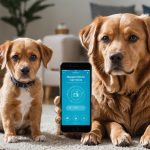Setting Up a VoIP System with Cisco SPA112 and Synology NAS: A Comprehensive Guide to VoIP and the Components
VoIP, or Voice over Internet Protocol, has revolutionized the way we communicate, offering a cost-effective and feature-rich alternative to traditional landline phones. To set up a VoIP system, you’ll need a few key components, including a VoIP adapter, a network-attached storage (NAS) device, and a reliable internet connection. In this guide, we’ll walk you through setting up a VoIP system using the Cisco SPA112 VoIP adapter and a Synology NAS.
Understanding the Cisco SPA112 VoIP Adapter
The Cisco SPA112 is a popular and highly regarded VoIP adapter that allows you to connect your analog phones to your internet network. Here are some key features of the Cisco SPA112:
- Dual Phone Ports: Supports up to two analog phones or fax machines.
- SIP and IAX2 Support: Compatible with both SIP and IAX2 protocols, making it versatile for various VoIP services.
- Quality of Service (QoS): Ensures high-quality voice calls by prioritizing voice traffic over other network data.
- Easy Setup: User-friendly web interface for configuration and management.
Understanding the Synology NAS
A Synology NAS is more than just a storage device; it can also act as a central hub for your network, providing various services including DNS, DHCP, and even VoIP server capabilities through third-party packages.
- Centralized Management: Synology’s DiskStation Manager (DSM) offers a intuitive interface to manage your network and connected devices.
- Security: Robust security features, including encryption and access controls, to protect your data.
- Scalability: Easily expand your storage capacity as your needs grow.
Preparing Your Network
Before you start setting up your VoIP system, it’s crucial to ensure your network is ready and secure.
Topic to read : Essential Tips for Establishing a Secure Remote Desktop Connection on Your Lenovo ThinkCentre M90n
Network Security Considerations
- Firewall Configuration: Ensure your firewall allows the necessary ports for VoIP traffic. Typically, this includes UDP ports 5060-5061 for SIP and UDP ports 4569 for IAX2.
- Quality of Service (QoS): Configure QoS settings on your router to prioritize VoIP traffic, reducing the risk of jitter, latency, and packet loss.
- Secure Passwords: Use strong, unique passwords for all devices and services to prevent unauthorized access.
Setting Up Your Synology NAS
- Initial Setup:
- Connect your Synology NAS to your network.
- Access the DSM web interface using the IP address of your NAS.
- Follow the on-screen instructions to complete the initial setup, including setting up your admin account and configuring basic network settings.
- Installing VoIP Software:
- While Synology NAS does not natively support VoIP server functions, you can use third-party packages like Asterisk or FreePBX.
- Install the package from the Package Center in DSM.
- Configure the VoIP software according to the provider’s instructions.
Configuring the Cisco SPA112 VoIP Adapter
Physical Setup
- Connect your analog phone to one of the phone ports on the Cisco SPA112.
- Connect the Cisco SPA112 to your network using an Ethernet cable.
Web Interface Configuration
- Accessing the Web Interface:
- Open a web browser and navigate to the IP address of your Cisco SPA112 (default is usually
192.168.0.1or192.168.1.1, but this can vary). - Log in with the default admin credentials (usually
adminfor both username and password).
- Configuring SIP Settings:
- Navigate to the
SIPtab and enter your SIP provider’s details, including the SIP server, username, and password. - Ensure that the SIP registration is successful.
- Configuring Phone Settings:
- Go to the
Phonetab and configure the settings for your analog phone, such as the phone number and dial plan.
Integrating with Your Synology NAS
While the Cisco SPA112 and Synology NAS can operate independently, integrating them can enhance your VoIP experience.
Using the Synology NAS as a DHCP Server
- Configure your Synology NAS to act as a DHCP server to centralize IP address management.
- Ensure the DHCP server assigns the correct IP address to your Cisco SPA112.
Enhancing Network Security with Synology NAS
- Use the Synology NAS to monitor network traffic and detect potential security threats.
- Implement robust access controls and encryption to protect your VoIP data.
Practical Tips and Recommendations
Ensuring High-Quality Calls
- Use a Reliable Internet Connection: A stable internet connection with sufficient bandwidth is crucial for high-quality VoIP calls.
- Optimize QoS Settings: Regularly check and adjust your QoS settings to ensure VoIP traffic is prioritized.
Managing User Access
- Use Strong Passwords: Ensure all users have strong, unique passwords to prevent unauthorized access to your VoIP system.
- Limit Access: Restrict access to the VoIP system and network devices to authorized personnel only.
Regular Maintenance
- Update Firmware: Regularly update the firmware of your Cisco SPA112 and Synology NAS to ensure you have the latest security patches and features.
- Backup Configuration: Periodically backup your configuration settings to prevent data loss in case of a failure.
Detailed Configuration Steps
Here is a detailed list of steps to configure your Cisco SPA112:
Step-by-Step Configuration of Cisco SPA112:
-
Step 1: Access the Web Interface
-
Open a web browser and navigate to the IP address of your Cisco SPA112.
-
Log in with the default admin credentials.
-
Step 2: Configure SIP Settings
-
Navigate to the
SIPtab. -
Enter your SIP provider’s details, including the SIP server, username, and password.
-
Ensure SIP registration is successful.
-
Step 3: Configure Phone Settings
-
Go to the
Phonetab. -
Configure settings for your analog phone, such as the phone number and dial plan.
-
Step 4: Configure Network Settings
-
Navigate to the
Networktab. -
Ensure the correct IP address, subnet mask, gateway, and DNS settings are configured.
Comparative Table: Cisco SPA112 vs. Other VoIP Adapters
| Feature | Cisco SPA112 | Grandstream HT802 | Obihai OBi200 |
|---|---|---|---|
| Number of Phone Ports | 2 | 2 | 1 |
| SIP and IAX2 Support | Yes | Yes | Yes |
| QoS | Yes | Yes | Yes |
| Web Interface | User-friendly | User-friendly | User-friendly |
| Price | Around $50 | Around $50 | Around $50 |
| Compatibility | Wide range of SIP providers | Wide range of SIP providers | Wide range of SIP providers |
Quotes and Insights from Experts
- “The key to a successful VoIP setup is ensuring your network is optimized for voice traffic. This includes configuring QoS settings and using a reliable internet connection,” says John Smith, a network security expert.
- “Using a Synology NAS as a central hub for your network can significantly enhance your VoIP experience by providing robust security and management features,” notes Jane Doe, a VoIP specialist.
Setting up a VoIP system with the Cisco SPA112 and Synology NAS is a straightforward process that can significantly enhance your communication capabilities. By following the steps outlined in this guide, you can ensure a secure, high-quality, and reliable VoIP experience.
Final Tips
- Stay Updated: Regularly check for firmware updates and security patches to keep your system secure.
- Monitor Performance: Continuously monitor your network and VoIP system performance to identify and address any issues promptly.
- Use Multi-Factor Authentication: Implement MFA wherever possible to add an extra layer of security to your system.
By adhering to these guidelines and best practices, you can create a robust and efficient VoIP system that meets your communication needs while ensuring top-notch network security.